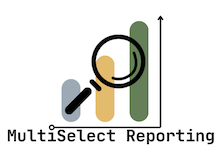MultiSelect Reporting
Frequently Asked Questions
Check out this video playlist for an overview and demo of MultiSelect Reporting.
Visit the Documentation and Installation Guide.
-
MultiSelect Reporting uses apex code to parse a standard Salesforce report (called the Source Report) that you set up. It takes the summary data from that report and splits up multi-select groupings into individual picklist values, and saves this data in custom records (MultiSelect Data).
A second standard Salesforce report (called the MultiSelect Report) is used to view this re-grouped data.
The Source Report and the MultiSelect Report are linked together via a custom record (MultiSelect Report Definition).
-
The app costs $149 a year, though there is a special launch pricing of $99 a year. It is 100% free for NonProfits (email support@codepistonlabs.com).
-
Install from the Salesforce AppExchange.
It is recommended to install for Admins only, navigate to the MultiSelect Reporting App in Salesforce, and follow the post-install steps.
See this YouTube playlist for a demo of the post-install steps.
-
Check out this video playlist showing the various components of MultiSelect Reporting and how to set one up.
-
Yes, please visit this page. For support, email support@codepistonlabs.com.
-
The MultiSelect Reporting App is object agnostic — it works with any standard Salesforce report. Because of this, it uses generic names like “Category” and “Value”.
The details of the source report (including the grouping fieldnames and summarized fieldname) can be seen in the MultiSelect Report Details column of the MultiSelect Report.
-
The first column of a MultiSelect Report is the MultiSelect Details.
This shows a lot of information about the Source Report and the MultiSelect Report, including:
A link to the MultiSelect Report Definition
The Status (and time since last refresh)
The Count Method
The fieldname(s) of the Categories (aka Groupings) of the source report
The fieldname of the summarized value of the source report
A link to the Source Report
The Total from the Source Report
A link to refresh the MultiSelect Report
-
If the MultSelect Report Definition is marked as Active and has a Refresh Schedule of “Hourly”, your MultiSelect Report should refresh every hour.
If this is not happening, try de- and re-activating it.
You can also refresh the MultiSelect Report manually using the “Refresh” link in the MultiSelect Report Details column of the MultiSelect Report.
-
The original total from your source report will show up as "Source Report Total" in the "MultiSelect Report Details" column of the report on the left. You can also add one of these two fields to your MultiSelect Report: Source Report Total or Source Report Total (formatted)
-
Yes, the app supports percentages based on both the Source Report Total and the MultiSelect Report Total (if using the Whole Counting Method):
For Percentage based on the Source Report total you have two options:
Add the existing field named "Percentage" to the report
Add a new summary formula field:
MultiMetric__MultiMetric_Data__c.MultiMetric__Value__c:SUM / MultiMetric__MultiMetric_Definition__c.MultiMetric__Source_Report_Total__c:SUM
For Percentage based on the new total you have two options:
Add existing field named "Percentage (New Total)" to the report
Add a new summary formula field:
MultiMetric__MultiMetric_Data__c.MultiMetric__Value__c:SUM / MultiMetric__MultiMetric_Definition__c.MultiMetric__Total__c:SUM